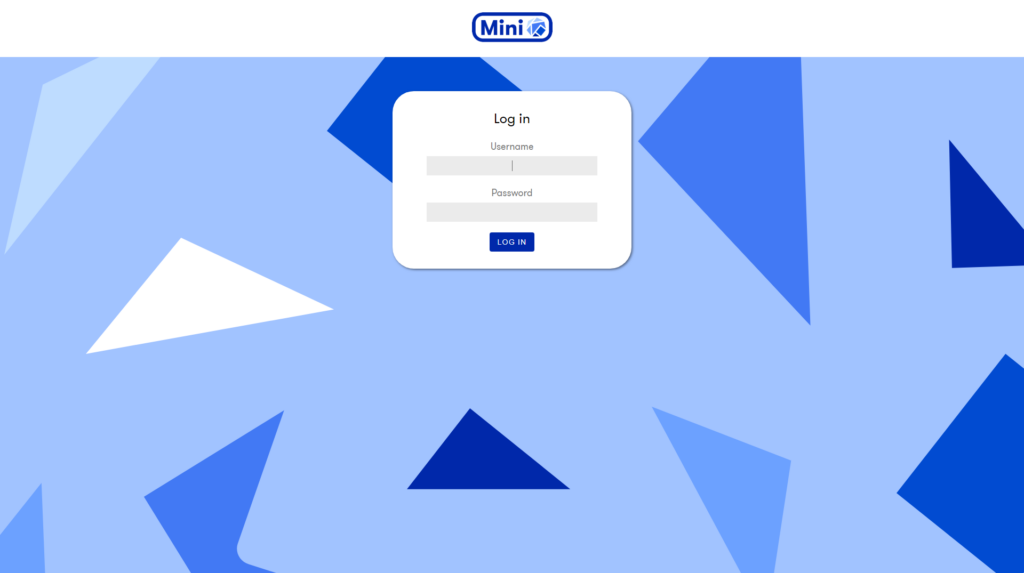Chrome on Windows/Linux
If you are a Chrome user on Windows or Linux, follow the steps below.
1. You will first see this page that informs you that this connection is not private. Click on Advanced to see more info.
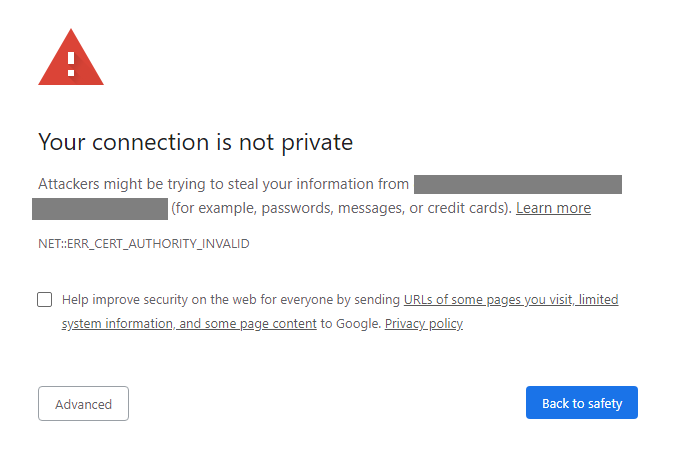
2. Click on Proceed <URL> (unsafe) at the bottom of the message
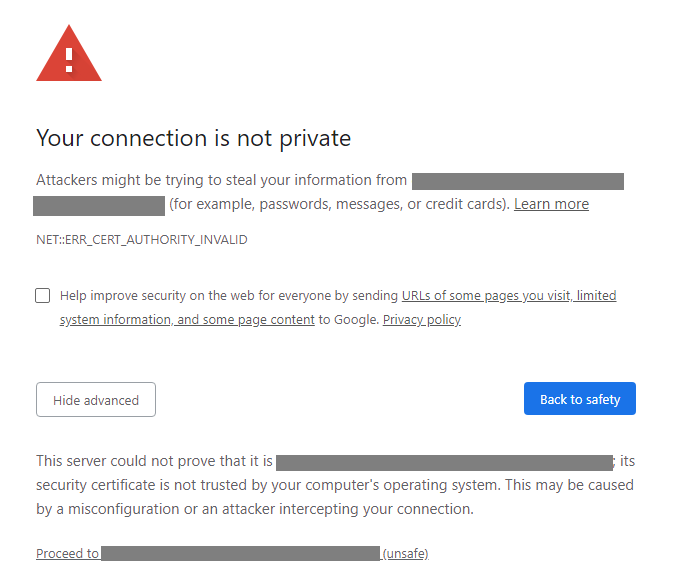
3. You will now be able to view the requested page. For example:
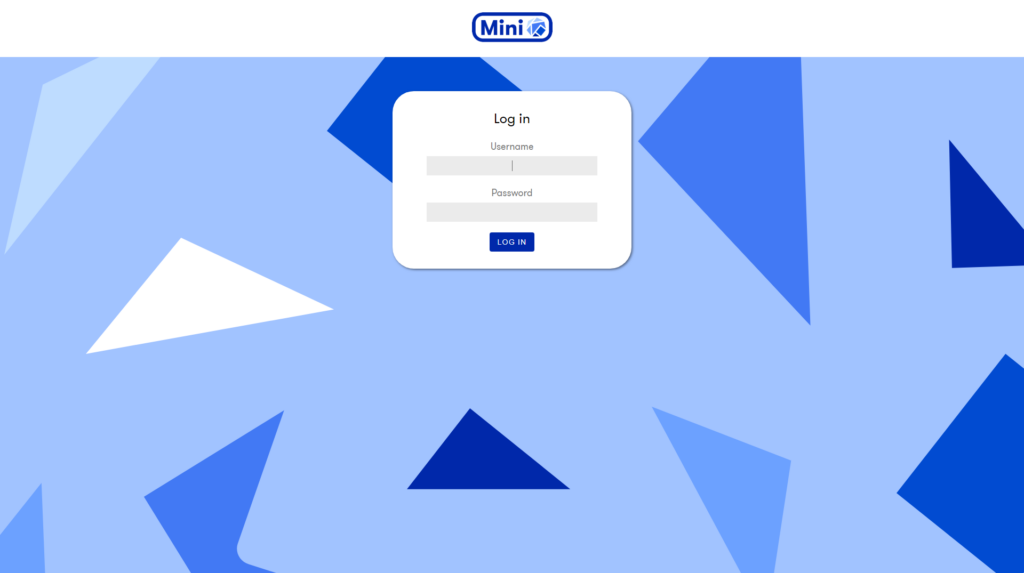
Chrome on macOS
If you are a Chrome user on macOS, follow the steps below.
1. You will first see this page that informs you that this connection is not private. Click on Advanced to see more info.
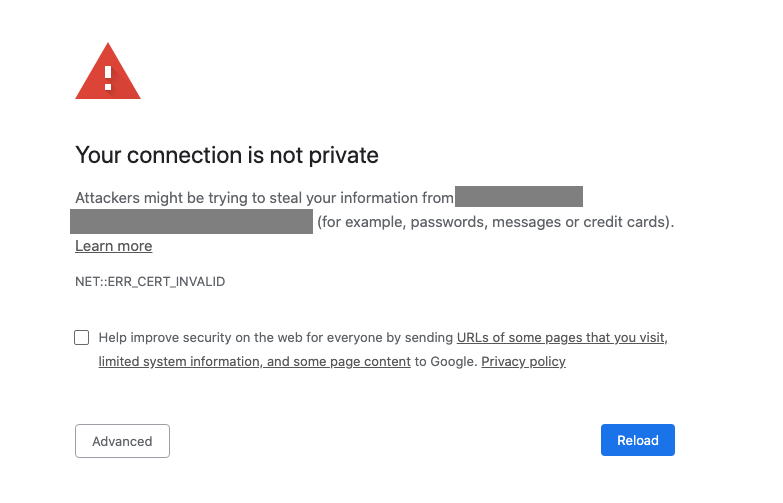
2. While on this page, click anywhere on the white background of the page, and start typing thisisunsafe blindly. You won’t be seeing anything while you are typing. When you type the final letter “e” you will proceed to the requested page

3. You will now be able to view the requested page. For example:
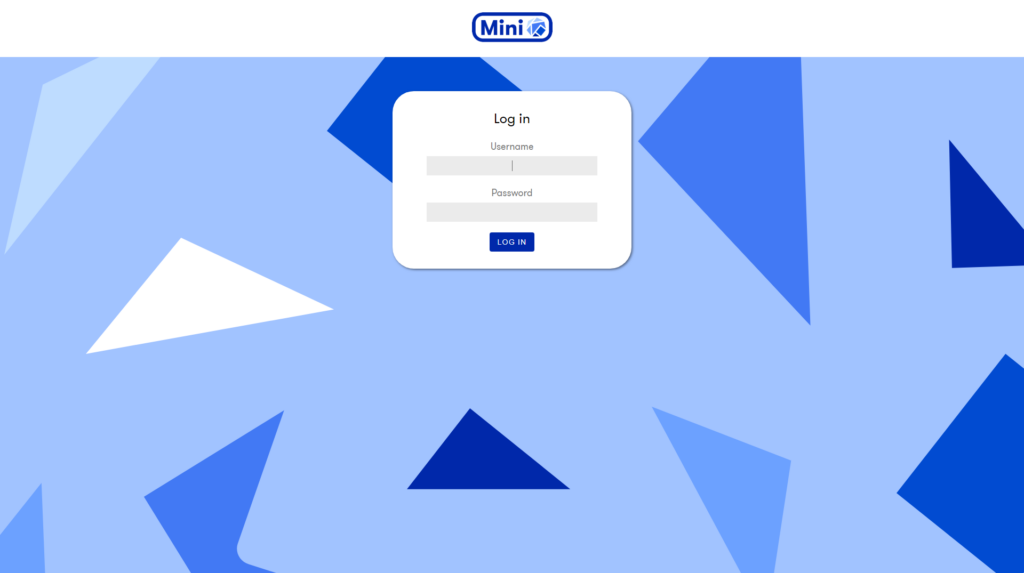
Firefox on Windows/Linux/macOS
If you are a Firefox user on Windows, Linux, or macOS, follow the steps below.
1. You will first see this page that informs you that there is a potential security risk. Click on Advanced… to see more info.
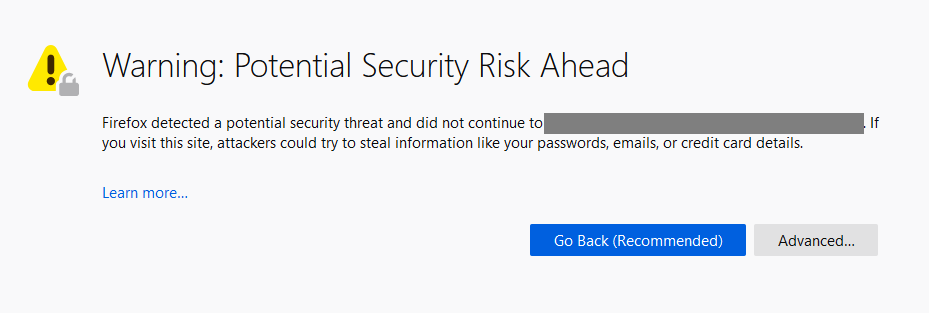
2. Click on Accept the Risk and Continue
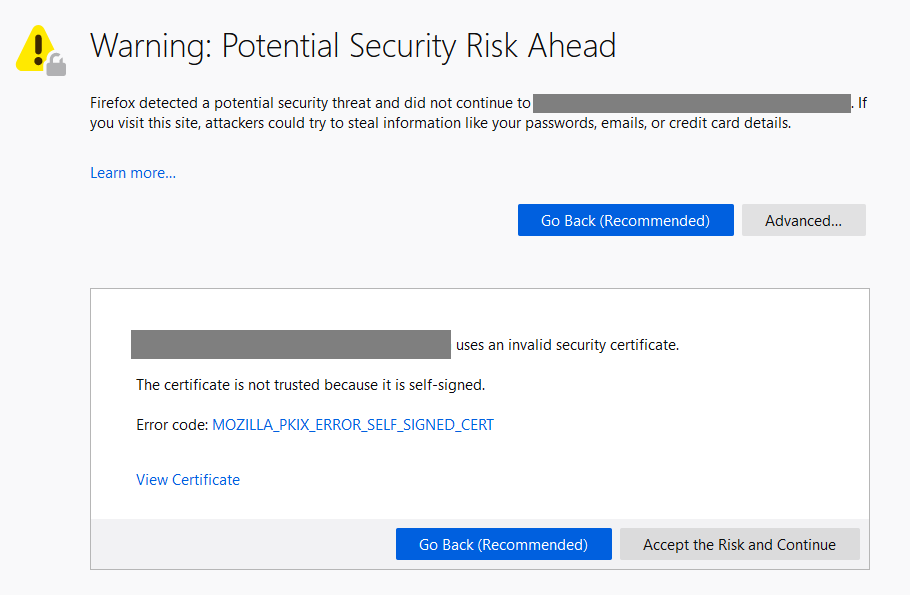
3. You will now be able to view the requested page. For example:
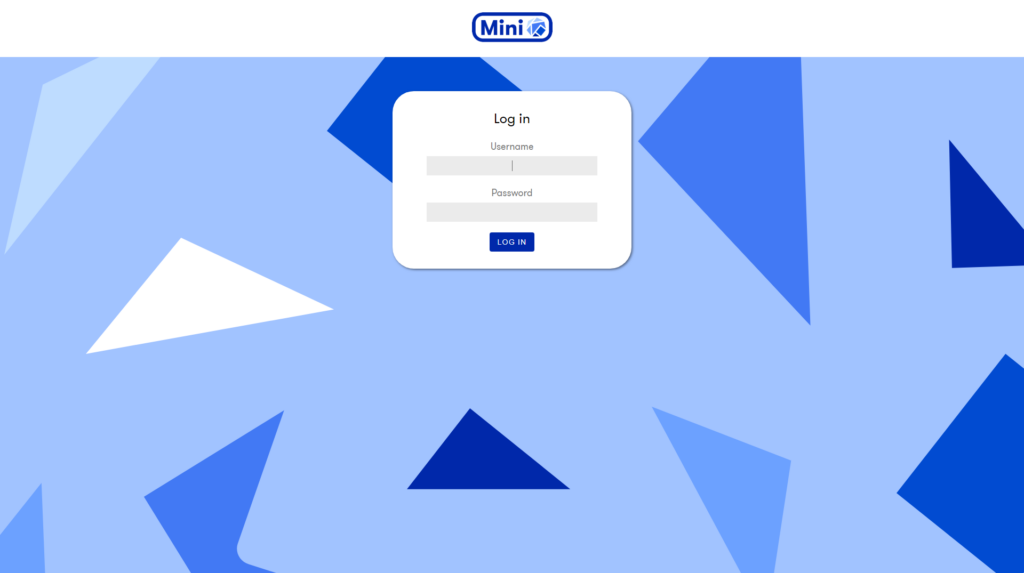
Safari on macOS
If you are a Safari user on macOS, follow the steps below.
1. You will first see this page that informs you that this connection is not private. Click on Show Details to see more info.
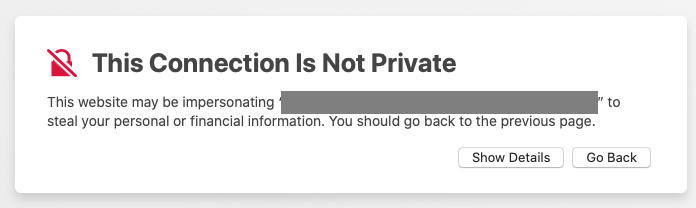
2. Click on visit this website at the bottom of this message

3. Safari will warn you that you are about to visit a website on a connection that is not private. Click on Visit Website to proceed
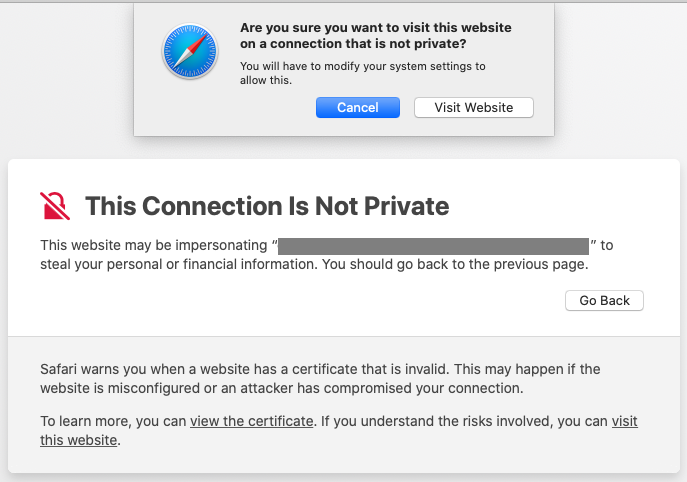
4. macOS will ask for your username and password to trust the certificate. Then, click Update Settings
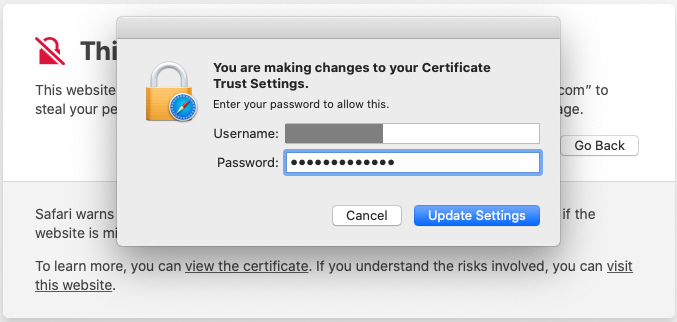
5. You will now be able to view the requested page. For example: